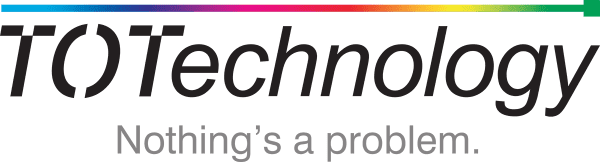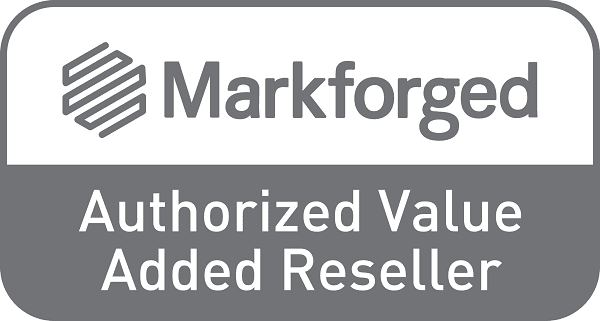Changing default print settings in Windows
This guide steps you through how to change default print settings such as double/single sided and colour/grayscale on your Windows device.

Default print settings can be utilised to make printing an easier and faster experience by configuring your commonly used settings as a default.
Follow the below steps to change your default print settings.
1. Press the Windows key on your keyboard or press the Windows Button in the bottom left corner.
2. Type ‘Control Panel’ in the search box and Click ‘Open’.
3. Select ‘View Devices and Printers’.
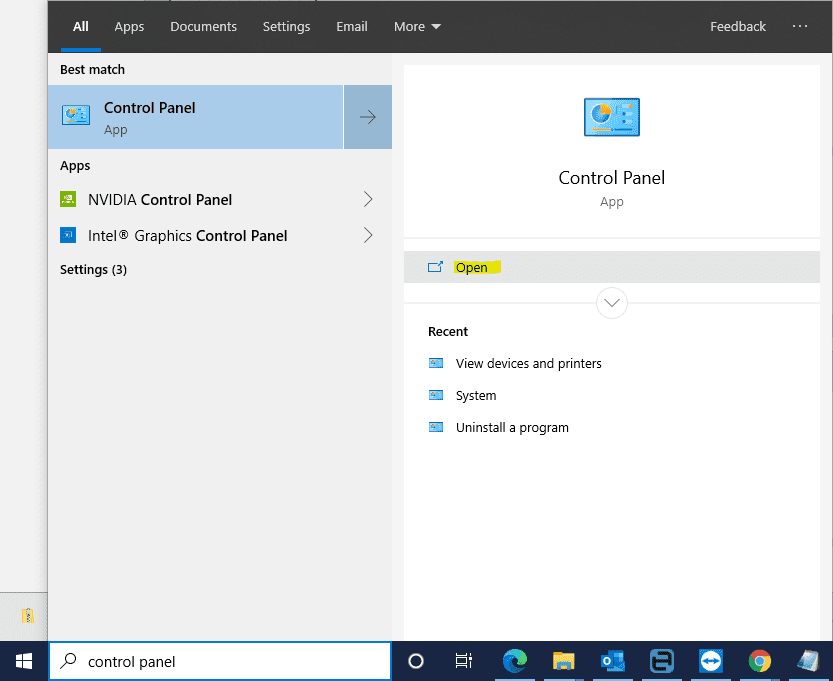
4. Right Click on the Printer, select ‘Printer Properties’ and Select ‘Preferences’.
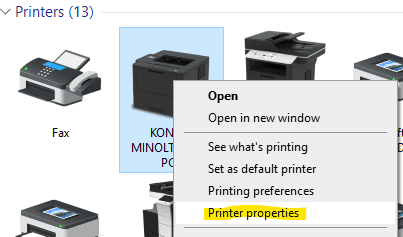
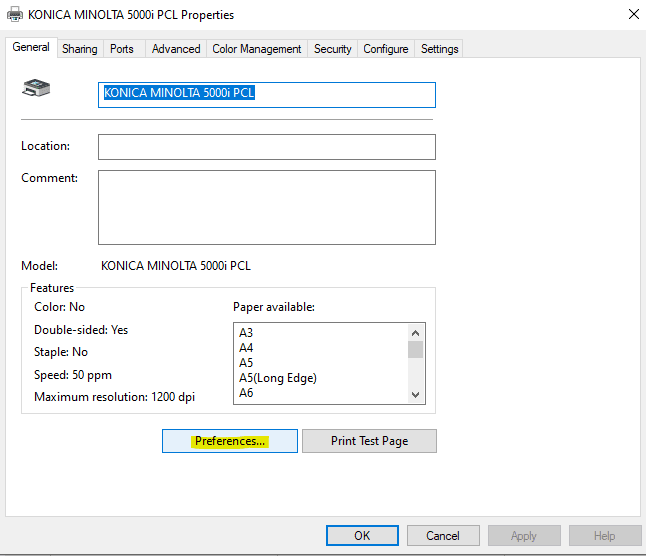
5. Change the printer preferences to your desired default.
6. Press ‘OK’ and Press ‘OK’ again.
You may need to close and reopen any running applications for the changes to take effect.
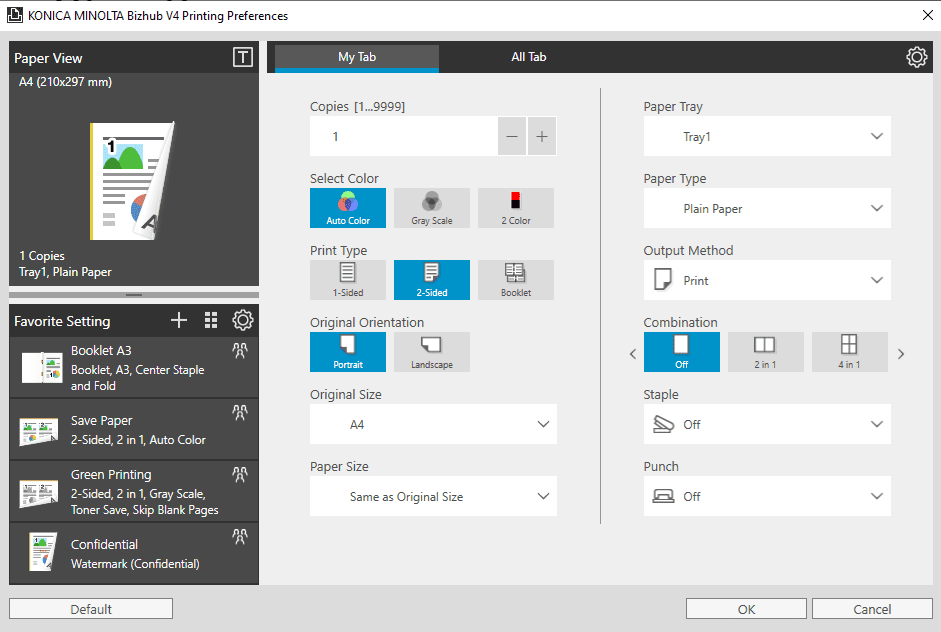
Note: Most common settings in Konica Minolta print drivers are in the MyTab. Everything else is categorised under each tab.